If your domain is registered on NameCheap.com, you should follow this tutorial to update the NameServer of your Domain to our NameServer.
1. Open the NameCheap.com website and click on "Sign in". It will show you a login form.
2. After a successful login, click on the "Domain List" option.
3. Under domain list, You can see list of your domains. In front of your domain click on dropdown menu and select "Manage".
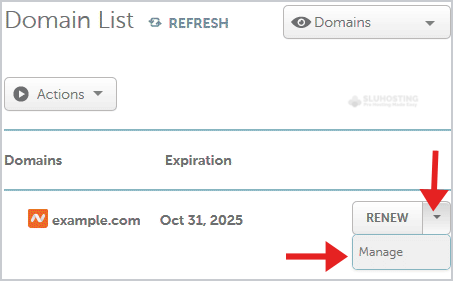
4. Scroll down to the "Nameservers" option and select "Custom DNS" from the dropdown menu.
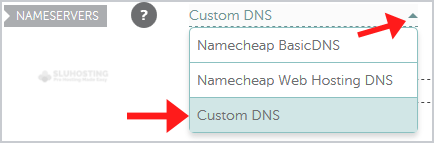
5. Enter your nameserver in nameserver field and then click on the Save.
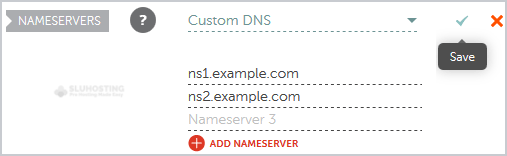
Note: It may take anywhere from 12 to 24 hours for the changes to take effect worldwide.
What is your name server address? ns1.sluhosting.com and ns2.sluhosting.com ?
thank you
i didn't get a name server address what i do? what is the name server address?
nameservers ???
I just used ns1.sluhosting.com and ns2.sluhosting.com for http://www.ppcfrance.com/ are these correct like DNS
Thank you